Para Scene Environment (Includes Post Process)
Para Scene Environment is a component that offers relevant unity features for scene environment information configuration and includes the Post-Process component.
Note: When the component is mounted, the original configuration items in the relevant scene will be locked, and can only be changed using the component.
1. Component Panel Overview
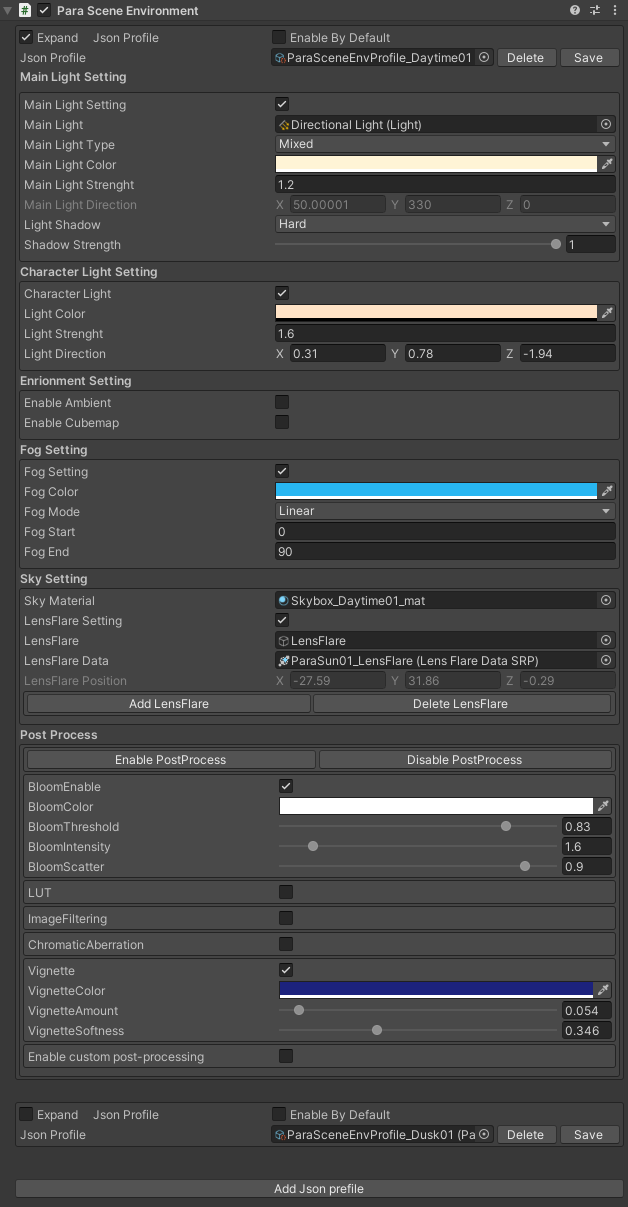
The component mainly offers the following features:
- Configure and save multi-form settings.
- Main Light Setting: Specifies the first set of main light configurations.
- Character Light Setting: Specifies the second set of character light configurations. (When enabled, the configurations will apply to all the characters that use toon shaders.)
- Environment Setting: Specifies the configurations of basic environment information.
- Fog Setting: Specifies the configurations in relation to fog.
- Sky Setting: Specifies the configurations of the mounted skybox material and the sunlight lens flare.
- Post Process: Specifies the configurations in relation to screen post-processing.
How to use the component: In the scene that you want to use the component, click Add Component, and then select Para Scene Environment to enable the component.
1.1 Json Profile

| Property Name | Type | Default Value | Description |
|---|---|---|---|
| Expand Json Profile | bool | false | Specifies whether to expand the property configuration details. When checked, the property configuration of this given Json Profile is expanded. |
| Enable By Default | bool | true | Specifies whether to enable this Json Profile by default. When checked, it is enabled by default. Only 1 Json Profile can be checked when multiple Json Profiles are configured. |
| Json Profile | Json | / | Specifies the Json Profile that stores the configuration information. When no Json Profile is selected, you can define a Json Profile by setting the property parameters in the component. If you click "Save", the newly created or modified Json Profile will be saved. If you click "Delete", the Json Profile will be removed from the component. If you want to use an existing Json Profile, you need to manually select it or drag and drop it to the corresponding box. (Tips: If you do not want to save the modifications to the current Json Profile, you can duplicate the form in the Project explorer and then drag the new form into the Json Profile section.) |
How to implement environment switch:Through our multi-environment configuration features, you can configure multiple Json Profiles (by clicking the Add Json Profile button in the component).
Switch Environment: You can use the public void Change (int envIndex, float time) method in the API ParaSenceEnvironment to switch between the current and target environments.
1.2 Main Light Setting
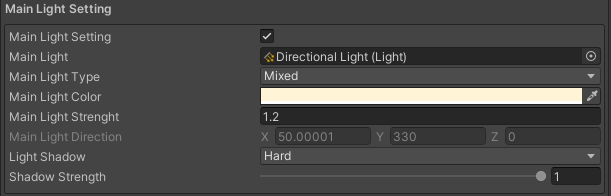
Main Light Setting: When the component is mounted, the first directional light in the scene will be automatically identified. If you want to change the light, you can directly drag and drop the desired light from the scene to here.
| Property | Type | Default Value | Description |
|---|---|---|---|
| Main Light Setting | bool | false | Specifies whether to expand the property configuration details. When checked, the property configuration of this given Json Profile is expanded. |
| Main Light | Light | / | Specifies the light source. If you want to change the light source, you can directly drag and drop the wanted light from the scene to here. |
| Main Light Type | / | / | Specifies the light type. |
| Main Light Color | Color | / | Specifies the light color. |
| Main Light Strength | float | / | Specifies the light strength. |
| Light Shadow | / | / | Specifies the shadow type. |
| Shadow Strength | float | / | Specifies the shadow strength. |
1.3 Character Light Setting

Character Light Setting: Specifies the character light configuration, which affects all the characters that use toon shaders.
| Property | Type | Default Value | Description |
|---|---|---|---|
| Character Light | bool | false | Specifies whether to enable this feature. When it is enabled, the light configuration will affect all the characters that use toon shaders. (Tips: When it is not enabled, the scene light is applied by default.) |
| Light Color | Color | / | Specifies the character light color. |
| Light Strength | float | Specifies the character light strength. | |
| Light Direction | Direction | / | Specifies the light direction. |
1.4 Environment Setting

Environment Setting: Specifies the configurations of basic environment information.
| Property | Type | Default Value | Description |
|---|---|---|---|
| Enable Ambient | bool | false | Specifies whether to enable ambient light. |
| Ambient Color | Color | / | Specifies the ambient light color. |
| Enable Cubemap | bool | false | When this property is enabled, characters that use PBR shaders will use the cubemap information. |
| Cubemap | Cubemap | / | Configures cubemap resources. |
1.5 Fog setting
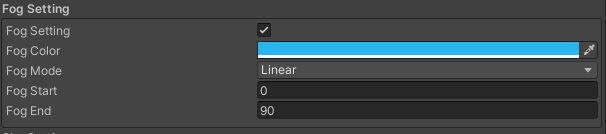
Fog Setting: Sets the fog parameters.
| Property | Type | Default Value | Description |
|---|---|---|---|
| Fog Setting | bool | false | Specifies whether to enable fog effect. |
| Fog Color | Color | / | Specifies the fog color. |
| Fog Mode | / | / | Specifies the fog falloff mode. |
| Fog Start | float | / | Specifies the start distance of fog falloff. |
| Fog End | float | / | Specifies the end distance of fog falloff. |
1.6 Sky Setting
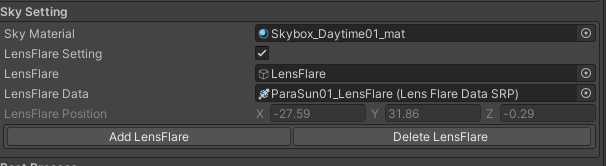
Sky Setting: Sets the skybox effect.
| Property | Type | Default Value | Description |
|---|---|---|---|
| Sky Material | material | / | Specifies the skybox material. |
| LensFlare Setting | bool | false | Specifies whether to enable lens flare. |
| LensFlare | Game Object | / | Specifies the lens flare. |
| LensFlare Date | Lens Flare Date SRP | / | Specifies the lens flare data profile. |
| LensFlare Position | Direction | / | Specifies the position of the lens flare emission point. |
1.7 Post Process
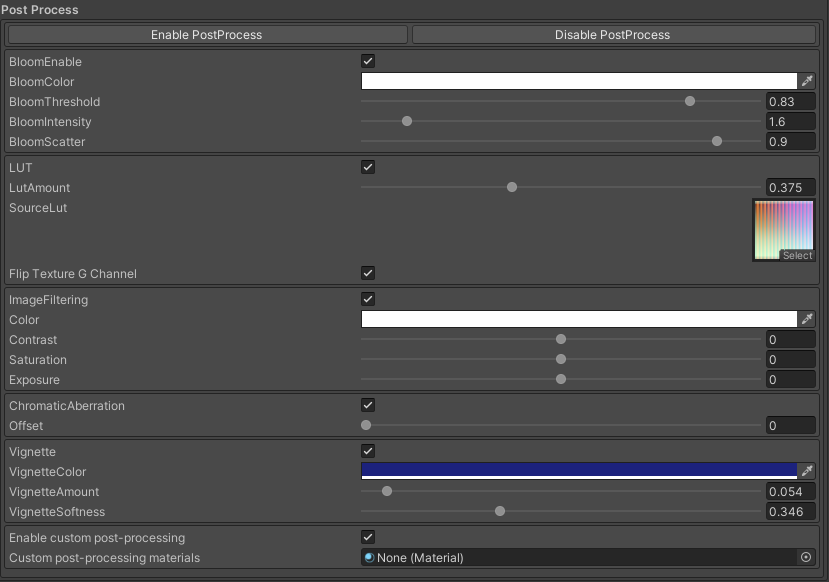
Post Process: Indicates the post-processing configuration. (Tips: If you only need the Post Process feature, you can enable this module with all the above modules disabled.)
| Property | Type | Default Value | Description |
|---|---|---|---|
| BloomEnable | bool | false | Specifies whether to enable bloom effect. |
| BloomColor | Color | / | Specifies the bloom color. |
| BloomThreshold | float | / | Specifies the bloom threshold. (Tips: For proper UI display, we recommend you set the bloom threshold to a value no less than 0.85.) |
| BloomIntensity | float | / | Specifies the bloom intensity. |
| BloomScatter | float | / | Specifies the bloom range. |
| LUT | bool | false | Specifies whether to enable the LUT color calibration feature. |
| LutAmount | float | / | Specifies the LUT color calibration intensity. |
| SourceLut | Texture | / | Specifies the map resource for LUT color calibration. |
| Flip Texture G Channel | bool | false | Flips the green channel of the normal map. |
| ImageFiltering | bool | false | Specifies whether to enable image filtering. |
| Color | Color | / | Specifies the screen color cast. |
| Contrast | float | / | Adjusts the contrast. |
| Saturation | float | / | Adjusts the brightness. |
| Exposure | float | / | Adjusts the saturation. |
| ChromaticAberration | bool | false | Specifies whether to enable chromatic aberration. |
| Offset | float | / | Specifies the chromatic aberration offset. |
| Vignette | bool | false | Specifies whether to enable vignette effect. |
| VignetteColor | Color | / | Specifies the vignette color. |
| VignetteAmount | float | / | Specifies the vignette intensity. |
| VignetteSoftness | float | / | Specifies the vignette blur. |
| Enable custom post-processing | bool | false | Specifies whether to enable custom post-processing. When it is enabled, users can use custom materials. |
| custom post-processing material | Material | / | Customizes post-processing materials. |
Updated 7 months ago
