How to Fix the Shader Error of an Avatar?
If a pink-purple Avatar model appears in your project, as shown in the following figure, the materials of your Avatar model are using shaders that are not supported by the URP project. When such an issue occurs, try to resolve it by using the following methods:
Use the Avatar Shader Converter
ParaSpace provides an Avatar shader converter that can fix shader errors of an Avatar with one click. Note that to ensure best runtime performance, ParaSpace only allows an Avatar to use official Avatar shaders. Therefore, URP shaders that work properly on the Avatar also need to be replaced with official Avatar shaders specified by ParaSpace.
For information on how to use the Avatar shader converter, see: Avatar Shader Converter
Replace the Shaders on Your Own
Find the Material That Is Using Incorrect Shaders
Find the model object with incorrect shaders. On the Inspector panel of the object, find the Skinned Mesh Renderer component and the Materials property. Under the property, you can find the material that is using incorrect shaders.
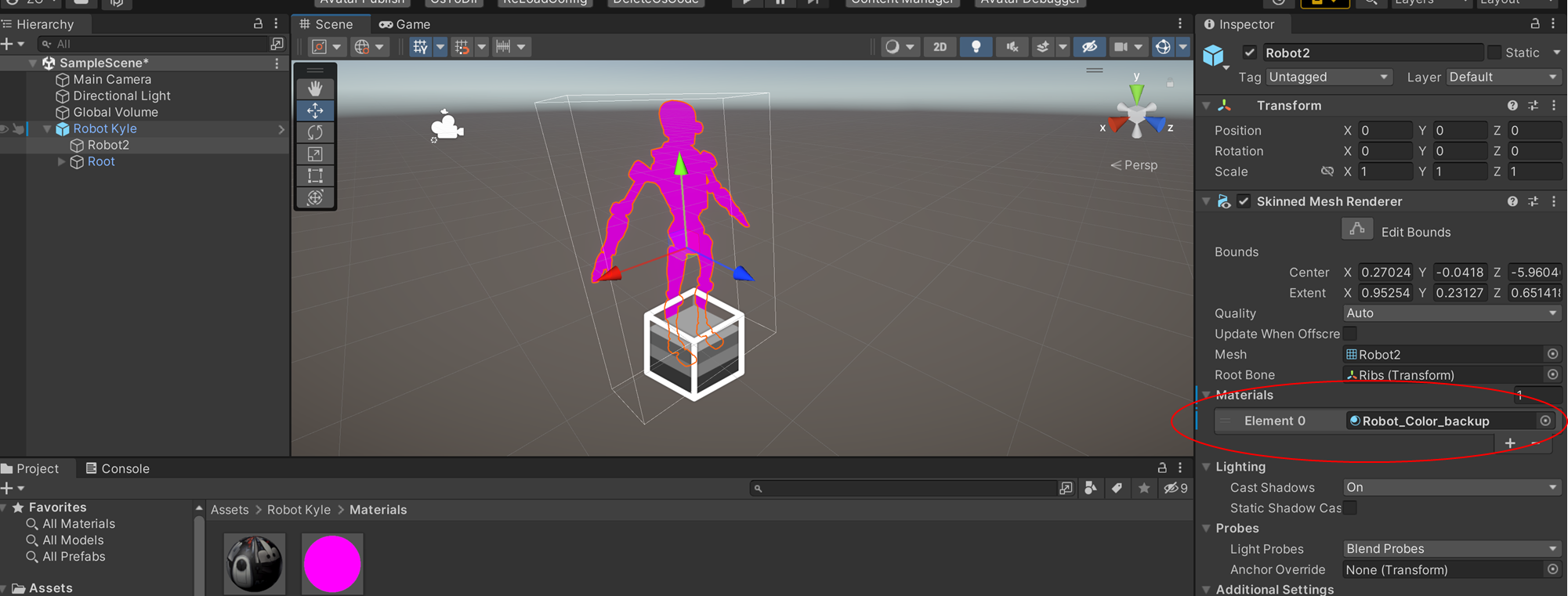
Replace the Shaders
Replace the shaders of the material with the official Avatar shaders provided by ParaSpace. For more information, see: Offical Avatar Shader. We recommend making a copy of the original material. That is because after you replace the shaders, some shader properties will be reset, causing property losses. With the copy, you can use it as a reference to set new shader properties to the original values.
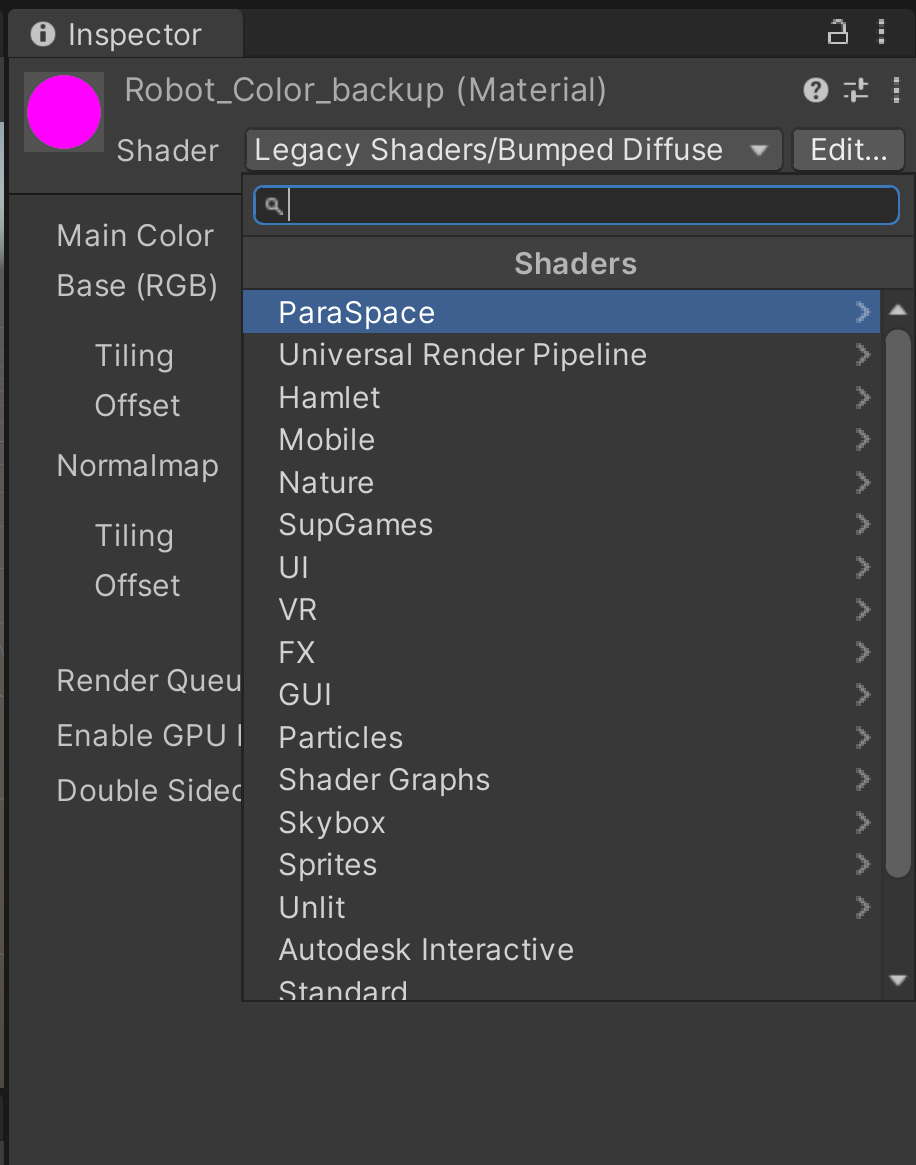
Updated 7 months ago
