Debugger Download and Configuration
In the process of creating a World, you may often want to quickly check the result. This page will teach you how to debug a World.
Step 1: Download the Debugger
Since the debugger file is very large, it is not included in the ParaSpace SDK and needs to be downloaded separately.
Please download the corresponding version of the debugger according to the operating system of your PC:
After the download is complete, go to the next step.
Step 2: Configure the Debugger
Windows users
- Unzip the downloaded zip folder.
- Move the folder to a location you like and save the folder.
- Open the World debugger in a Unity project and modify the debugger path to the path of the ParaSpace application program.
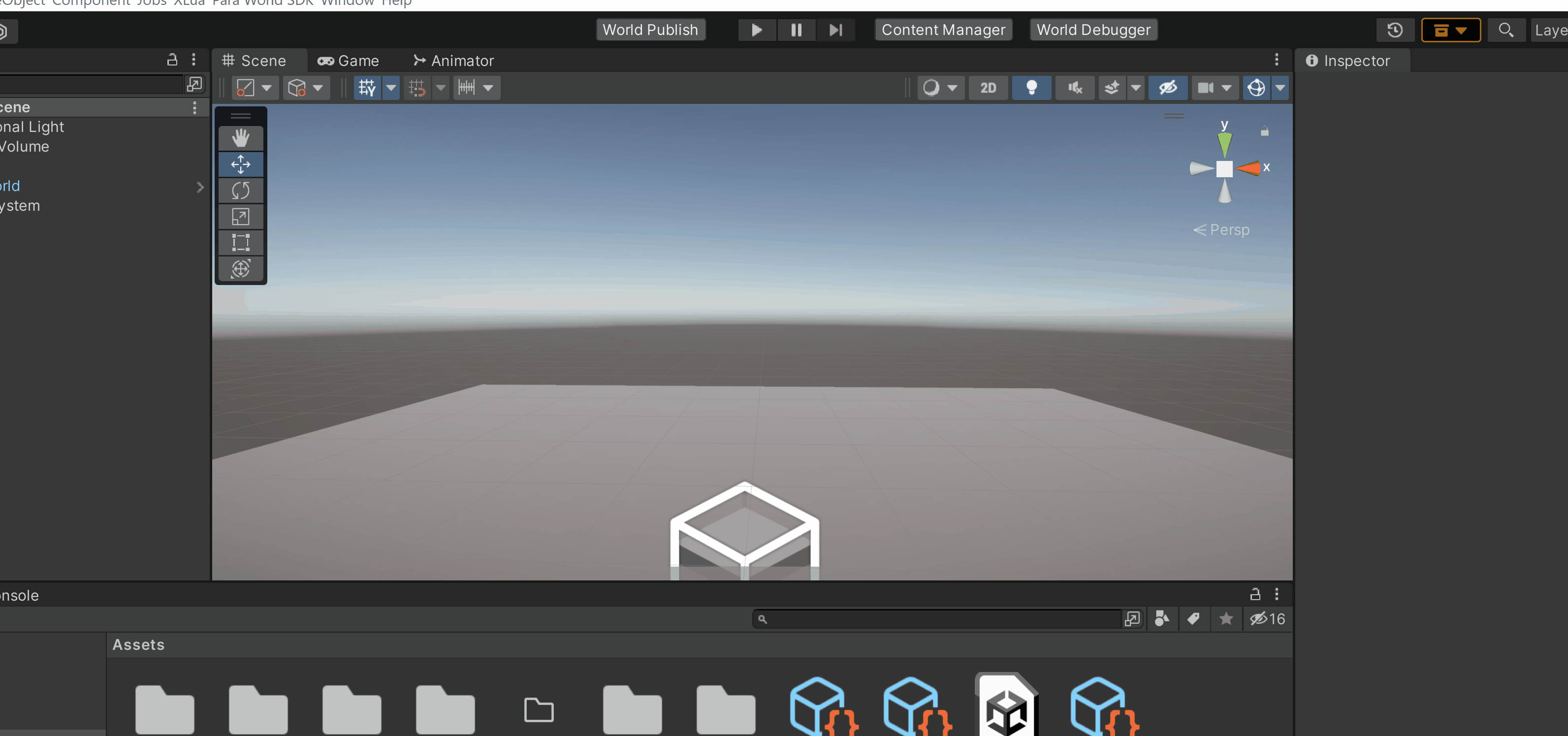
Mac users
- Unzip the downloaded zip folder.
- Move the folder to a location you like and copy the folder path.
- Open the World debugger in a Unity project and modify the debugger path to the path of the ParaSpace application program.
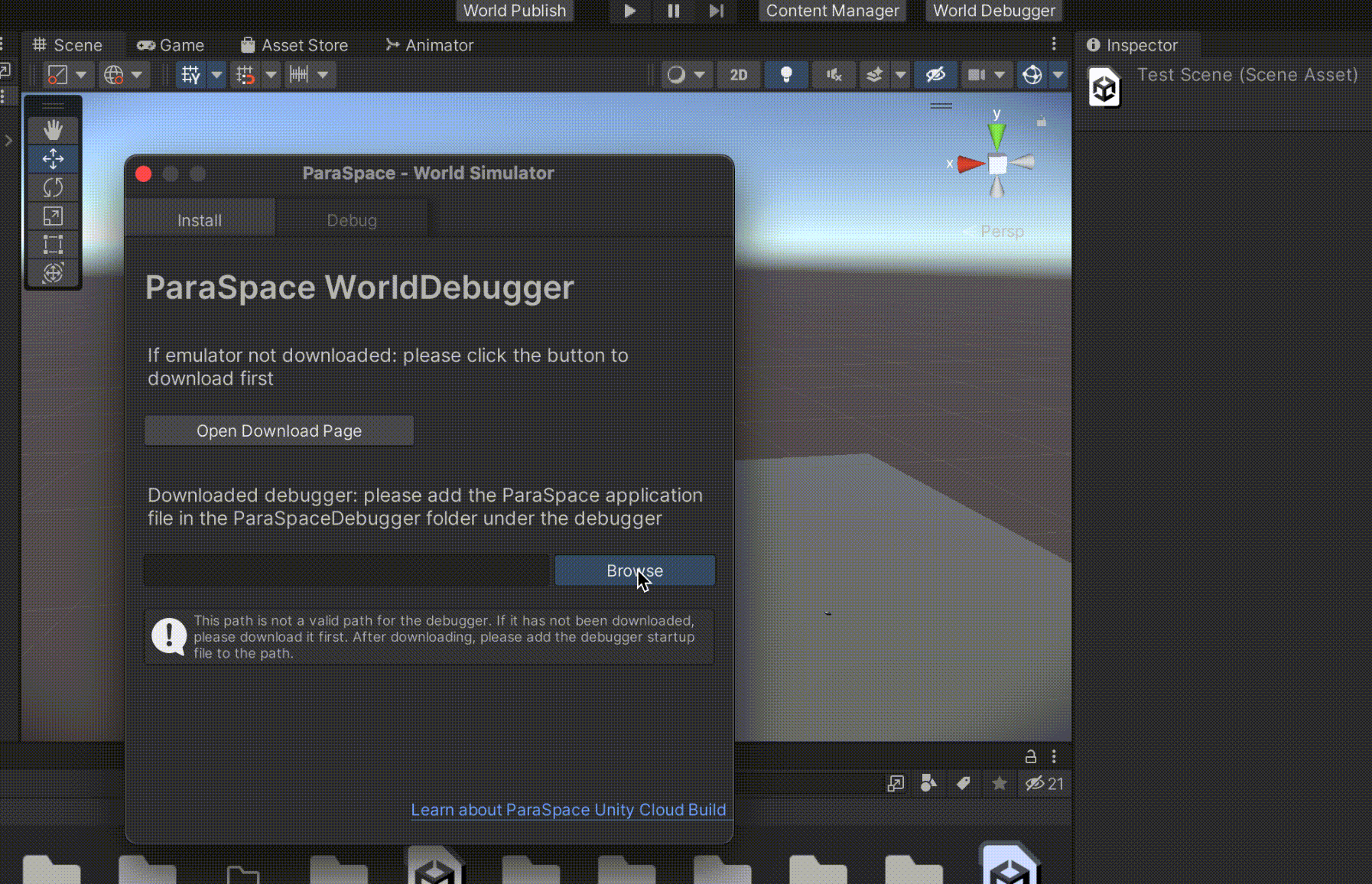
Precautions for Mac Users
Note that the following error is reported when a Mac user runs the debugger for the first time:
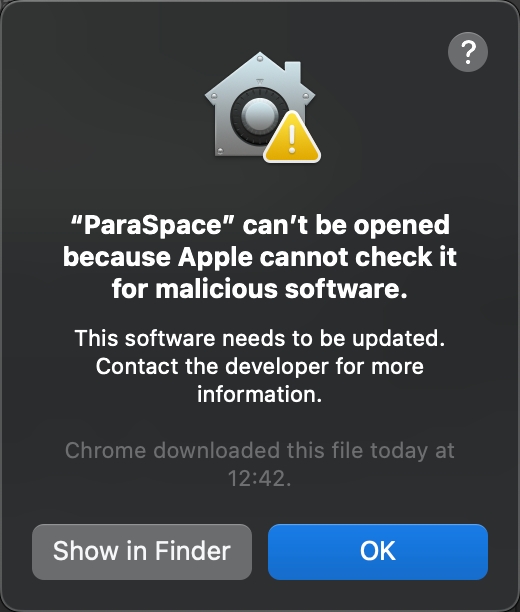
To resolve the error, the Mac user must choose Apple menu > System Settings > Security & Privacy and then open the ParaSpace application program on the General tab page.
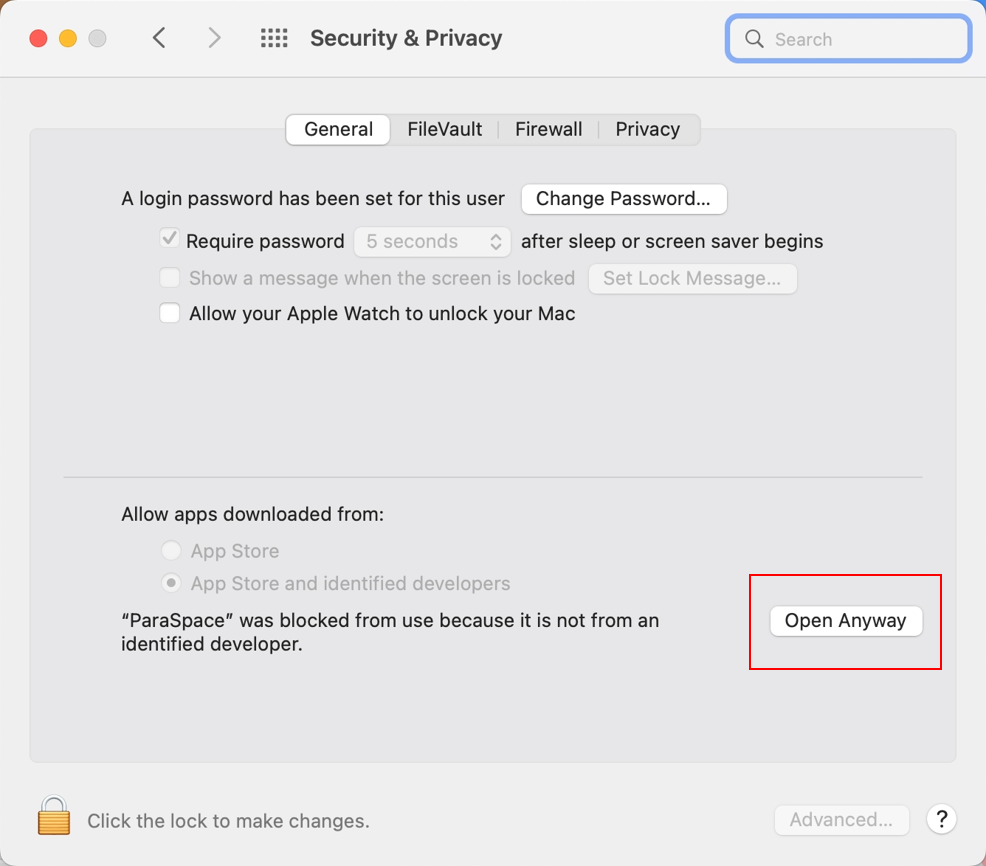
Updated 7 months ago
