Tools For Asset Specification
When developers use ParaAvatarSDK or ParaWorldSDK in Unity, ParaSpace will provide a series of assets upload and check tools to help the developers check the resources at any time in the uploading process,
notify creators of restricted content in the assets, and offer one-click services for some features.
Assets Check Tools
Overall Interface
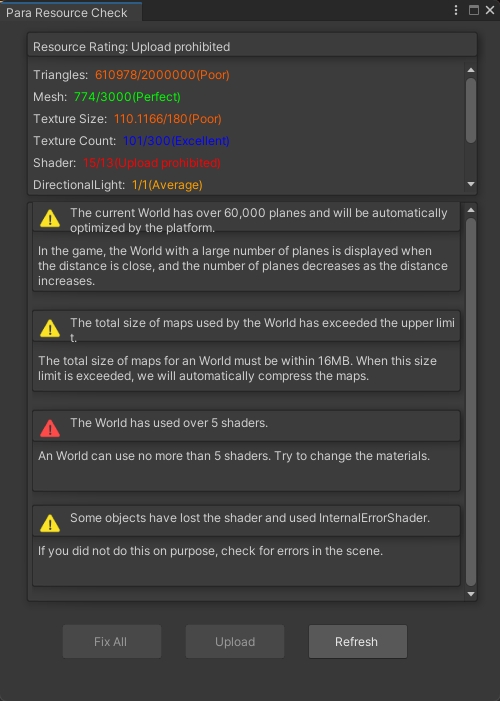
Menu Entrance
ParaSpace provides assets check tools in both AvatarSDK and WorldSDK.
Resource Check Menu in AvatarSDK
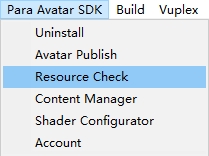
Resource Check Menu in WorldSDK

Rating Data Display Area
Lists the detection results of Avatar/World assets, including:
- Display the overall resource rating.
- Take the lowest category in the statistical items as the overall resource rating.
- Display the maximum available value to the right of the statistics.
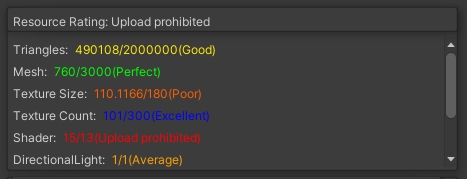
Display Area of Warning/Error
Displays any error/warning in this area.
- including the error name, error description, and fix button (if any)
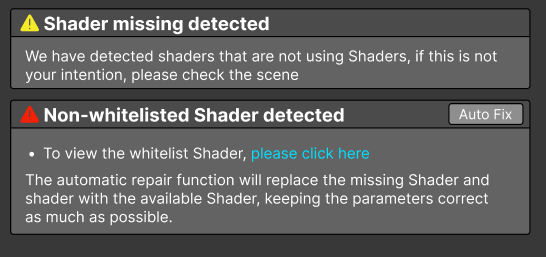
Fix/Upload Area
If the overall resource rating is higher than "Upload Prohibit" and no "Error" message is displayed, the "Upload" button is available, indicating that the developer can upload Avatar/World safely.
If any "Auto Fix" message is displayed, the developer can also click "Fix All" to fix all warnings/errors (provided that all warnings/errors can be fixed automatically).

Shader Tool
ParaSpace has implemented stricter requirements on Avatar shaders than World shaders. Therefore, a shader Auto Fix/Replace tool is provided.
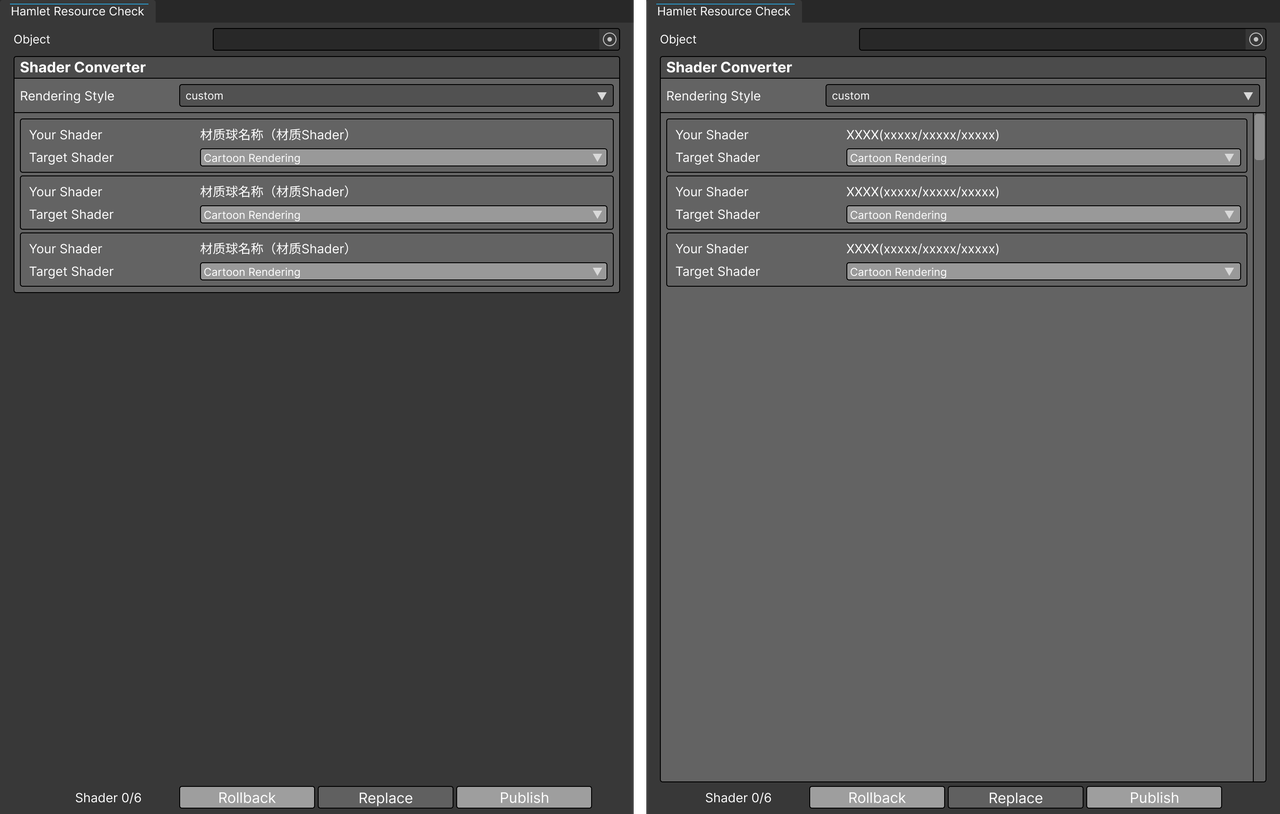
Interface Overview
Name | Description |
|---|---|
Object | Display the object whose shader is currently being replaced.
|
Rendering Style | Style option. Select a rendering style to replace the styles of all shaders.
|
You Shader | Display the shader currently used by the creator. |
Target Shader | Display the shader to be replaced. |
Shader | Display how many types of shaders that are available currently. |
Replace | Convert the material shader into the corresponding shader. |
Menu Entrance
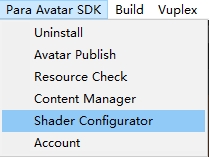
Avatar Selector
In ParaAvatarSDK, developers can create multiple Avatars simultaneously. Therefore, an Avatar selector is provided to assist developers in selecting Avatar for assets check or uploading.
- List the objects of all ParaAvatarRoot components in the project.
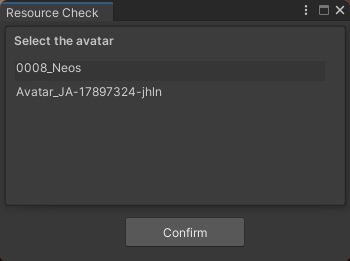
Updated 8 months ago
