How to Create a Size Reference in Unity
When working in Unity, although no built-in tool is available for size measurement, you can use virtual reference objects to estimate the size of objects.
- Create a virtual reference object.
In your Unity project, create a new 3D object (such as cube or sphere) to serve as a virtual size reference. You can name it "scalar reference" for better understanding.
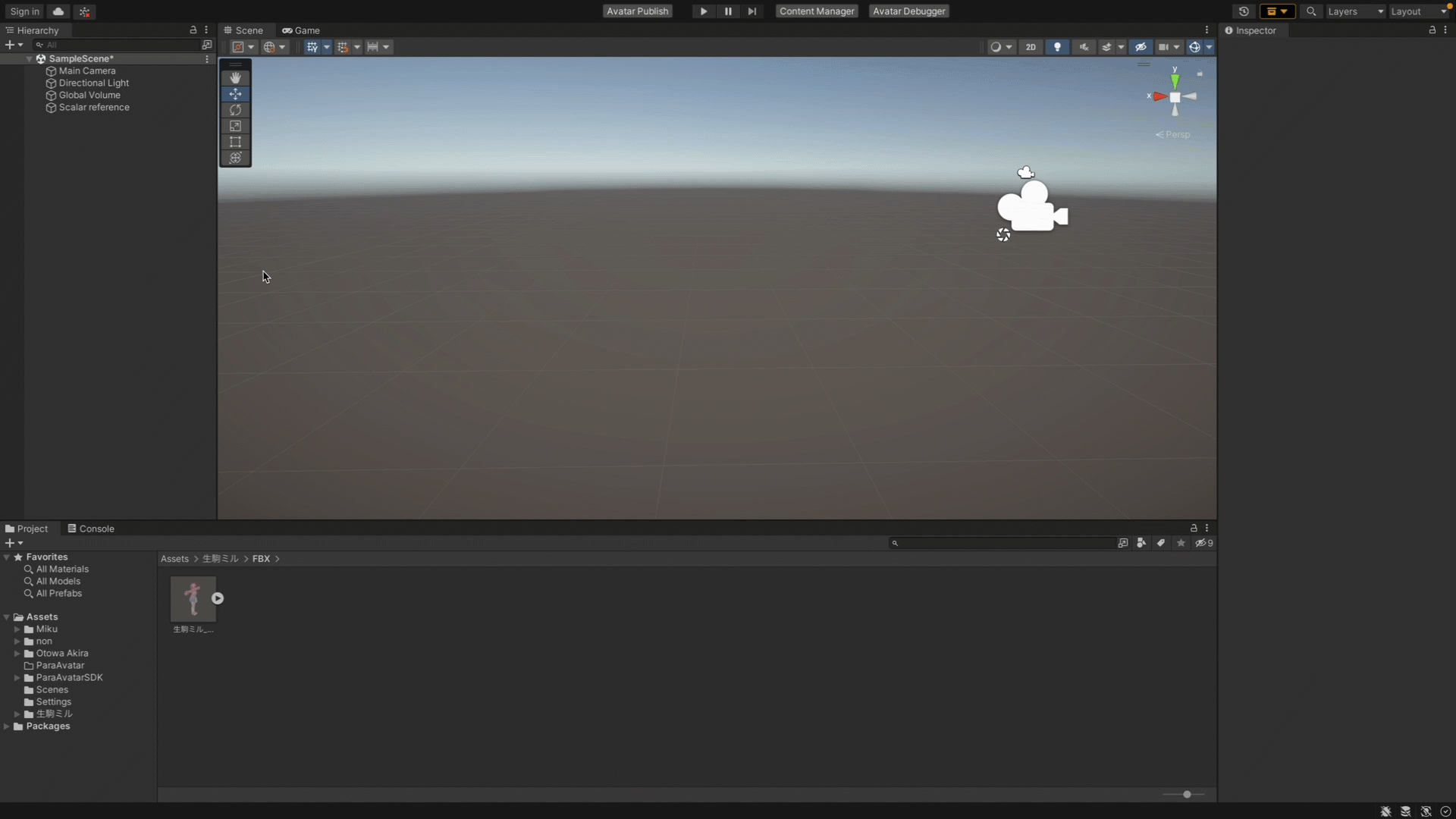
- Position the virtual reference object.
Place the virtual size reference adjacent to the object you want to measure in the scene.
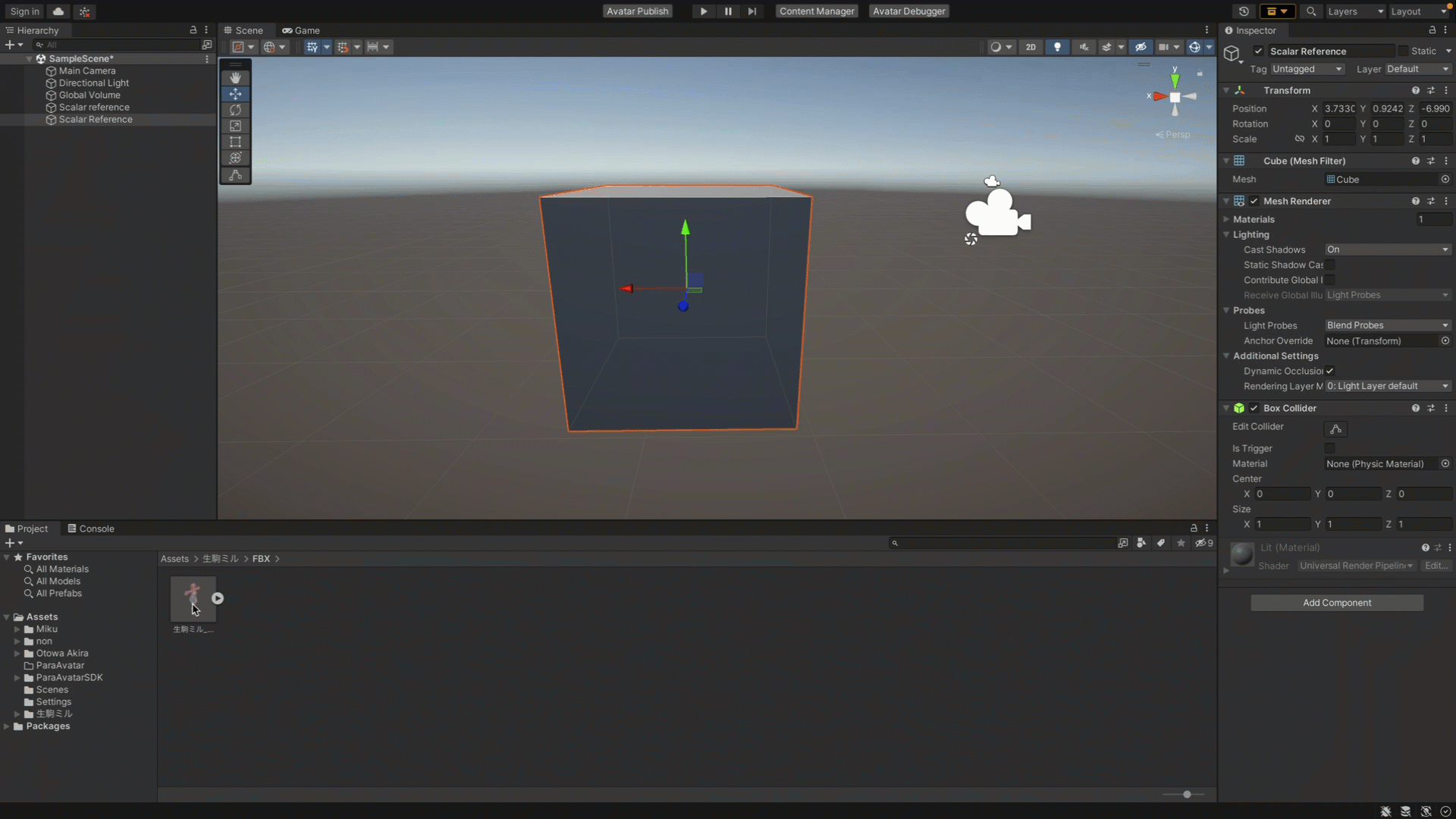
- Adjust the object position in the scene.
Align the object you want to measure with the virtual size reference to ensure that they are properly positioned in the scene. - Compare the sizes.
Estimate the size of the object you want to measure by comparing it with the virtual reference.
When you create a cube in Unity, its default size is 1x1x1. This means that the cube has a length, width, and height of 1 unit respectively. The actual unit depends on the size unit you have configured in your project.
Tips:Please note that Unity uses "meter" as the unit of size by default. This means that 1 unit length is equal to 1 meter in Unity. When you create a new object, such as a cube, its size is assumed to be measured in meters by default.
This method relies on your observation and estimation skills. The size of the virtual reference is already known, and you can compare it with other objects. Such a size measurement method is not precise enough, but can be helpful when you need a quick understanding of the relative size of an object.
If more accurate size measurement is required, you may need to use professional 3D modeling software or third-party plug-ins specifically designed for Unity, which may offer more intuitive size measurement tools.
Updated 7 months ago
