World Upload
Hey! Have you finished creating your scene? Do you want to upload it so that other players can view your masterpiece? Well, you've come to the right place! Don't hesitate, let's get started with world uploading!
Upload
Click World Publish
- The Para Resource Check dialog box is displayed after you click "World Publish".

Click Upload
- Your World must pass all checks in the Para Resource Check dialog box. Click "Upload" to enter the Para World Upload page.
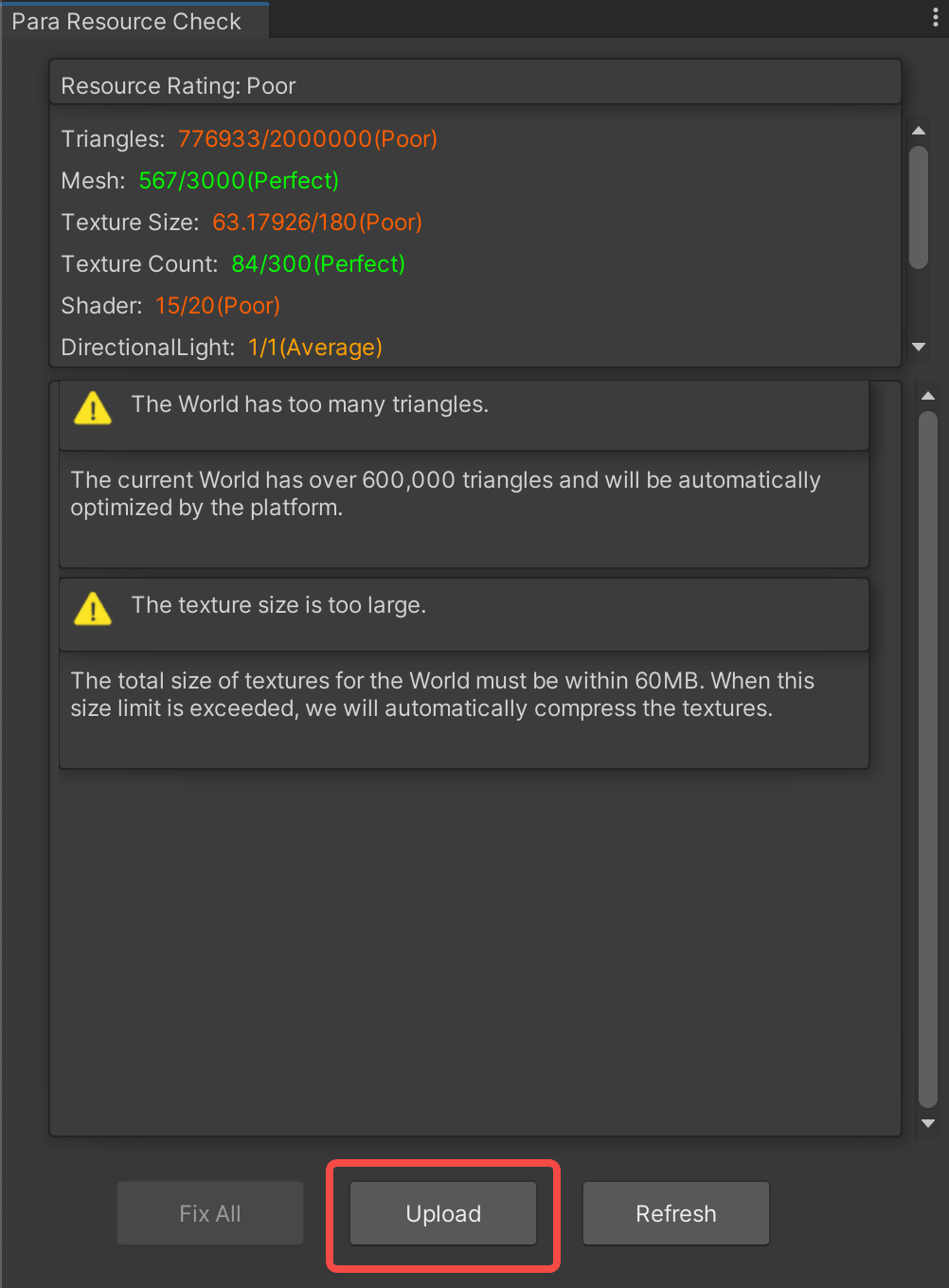
Set World Uploading Parameters
You can set the following World parameters in the Para World Upload page.
Set a 16:9 Cover Image and a 1:1 Cover Image
- When you enter the Para World Upload page, 2 cameras are automatically generated in the scene. They can take cover images in 16:9 and 1:1, respectively.
- You can control the 16:9 and 1:1 cameras in same way as Unity cameras. Drag the coordinates to move and rotate until you find a perfect angle.
- If you accidentally set an incorrect camera position and want to restore settings, click Restore Camera to restore the camera position and angle.
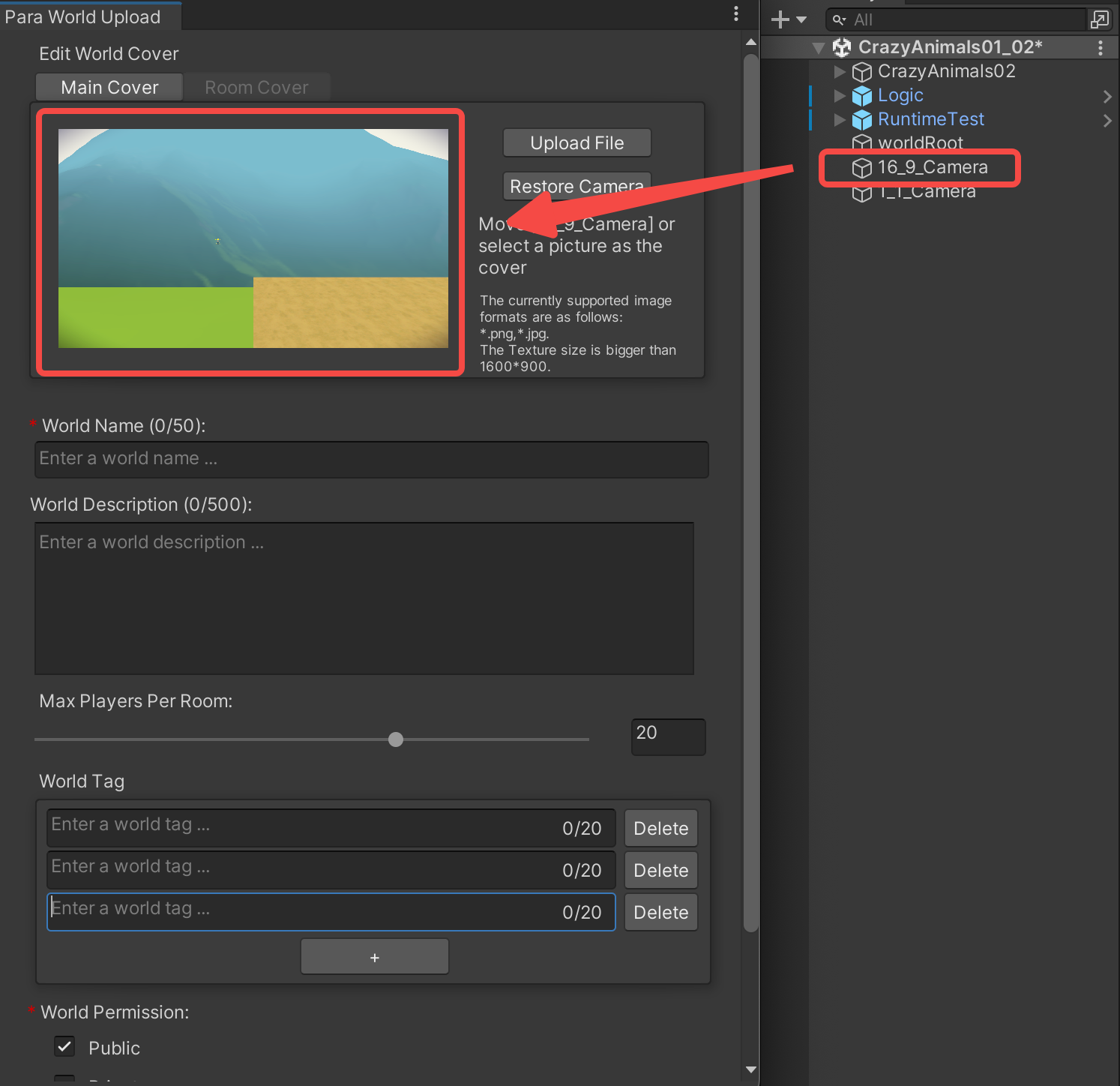
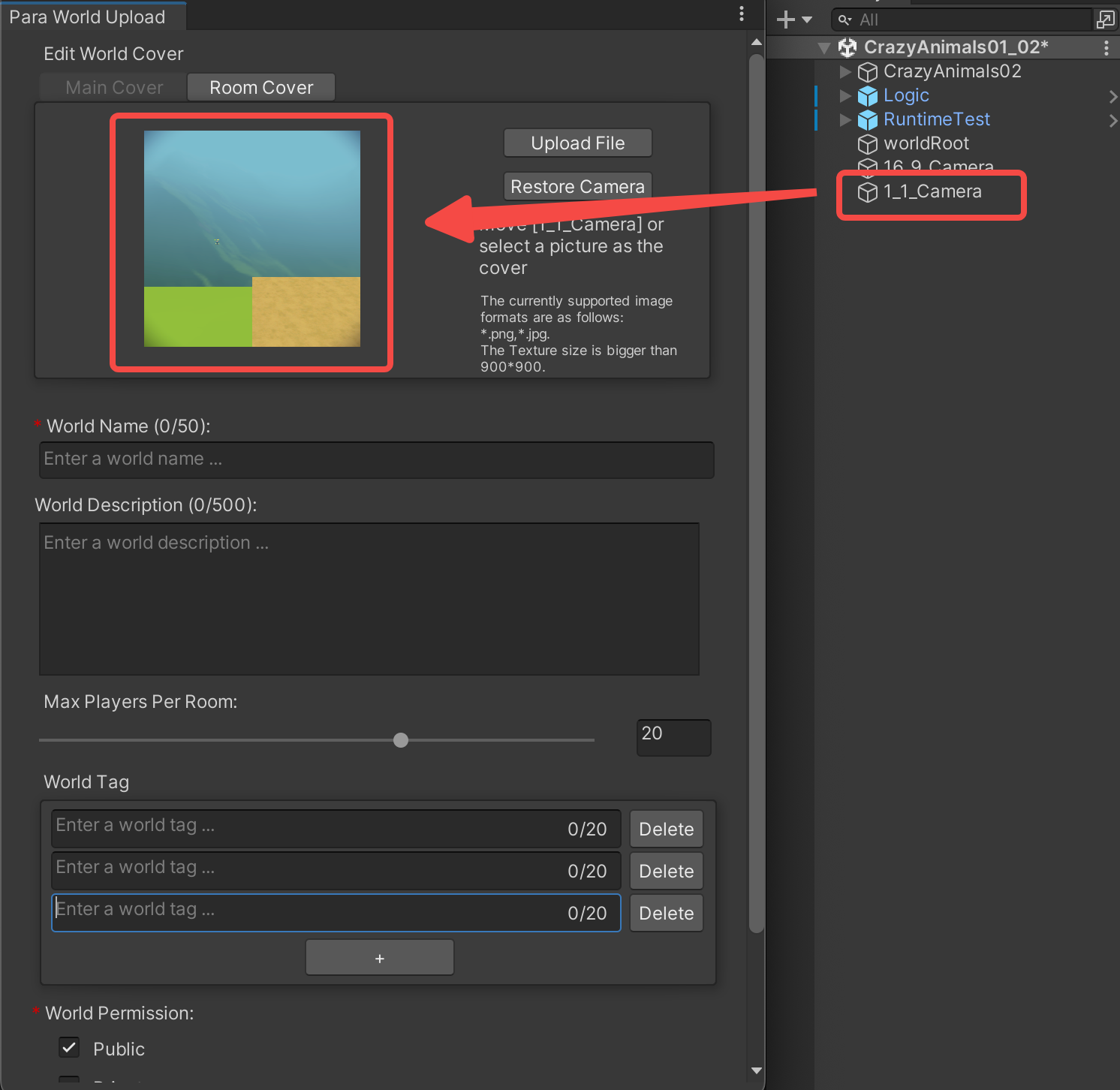
- If you cannot get the cover image you want by using the cameras, you can upload an image as the cover image. Click Upload File to upload a file from your system path.
- Note: The resolution of the 16:9 cover image must be higher than 1600x900 and that of the 1:1 cover image must be higher than 900x900. Otherwise, the upload will fail.
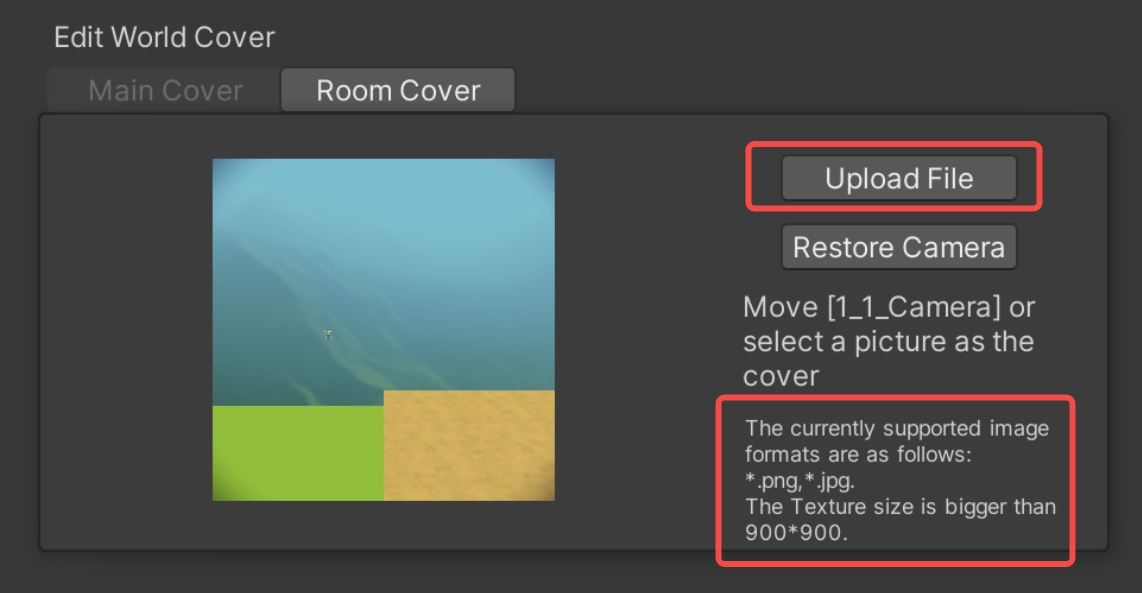
Configure Your World Information (Title, Maximum Number of Players, Description, and Tags)
- After you finish editing the cover image, you must configure the World name, description, and tags. Enter a name, a description, and tags to make your World attractive.
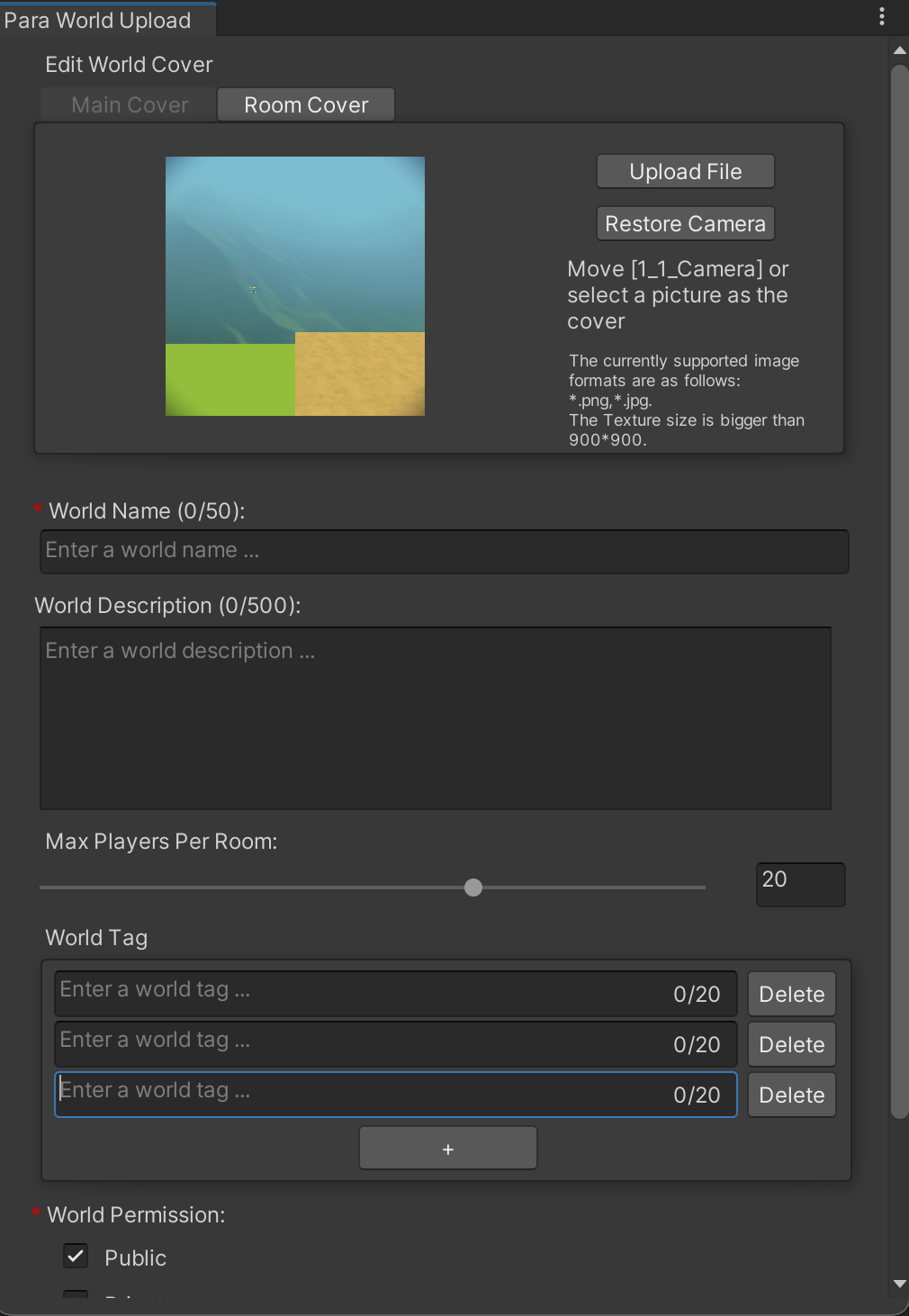
Choose Your World to be Public or Private and Publish It
- After you configure the World information, you’ve come to the most important step. You can set whether to make the World public or private as needed.
- The difference between a public World and a private World is: A public room is visible to all players and any player can join it. Whereas, a private room is only available for joining to players who are friends of the room master or are invited by the room master. How would you publish your first World?
- After you set the World permission, click "Upload" at the bottom. The local packaging process starts. (The time this process takes depends on the size of the scene. Generally, it takes 3–5 minutes to finish the packaging and send the packaging result to the cloud for building. The cloud building usually takes about 10–15 minutes. Then you can go to the platform and invite friends to experience the World!)
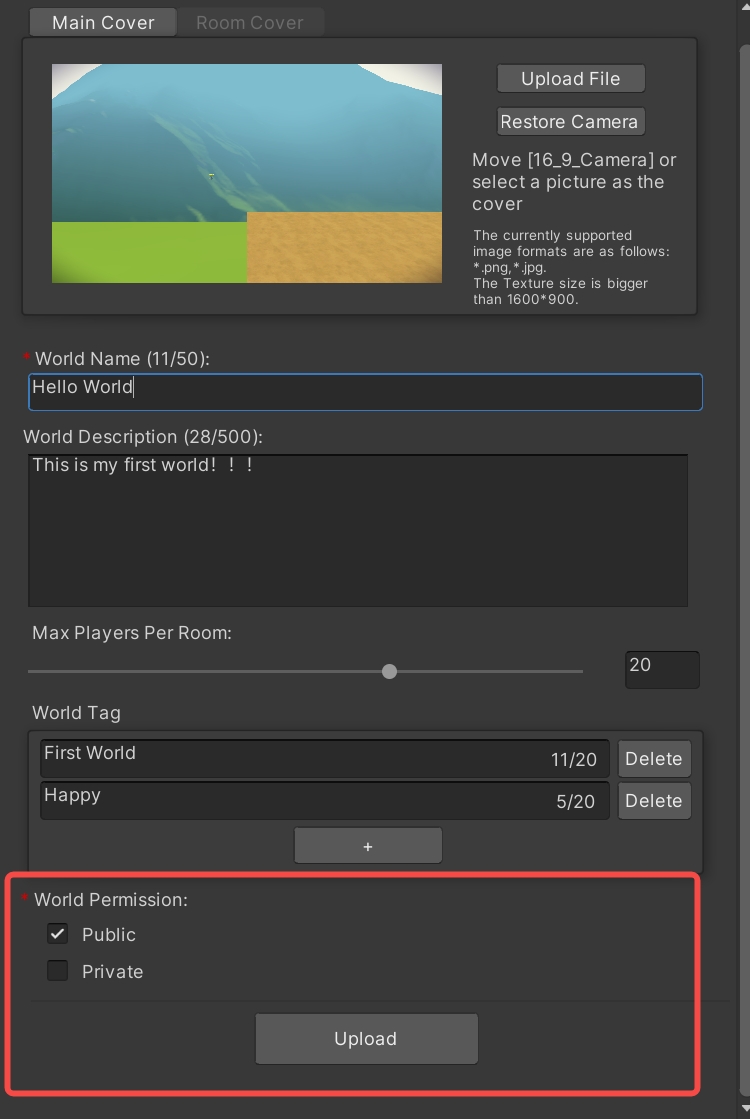
Congratulations! You've successfully uploaded your first world. Now, head to the app and play with your friends. Enjoy the satisfaction of sharing your own creation with others!
Updated 7 months ago
