How to Convert a PMX File to an FBX File?
Have you ever encountered a situation where you need to convert your model file from PMX to FBX in order to import it to Unity but you do not know how? This tutorial teaches you how to accurately and quickly convert a PMX file to an FBX file in detail so that you can carry on your ParaSpace exploration.
Please note:In this document, we assume that you already have installed Blender and Cats Blender plug-in.
You also need to prepare your own Avatar model (preferably in .fbx file format).
This document provides instructions in ideal conditions. During actual operations, unexpected errors may occur due to platform restrictions or engine problems.
Tips:If you haven't downloaded or don't know how to download Cats Blender plug-in, check this document out, which provides detailed steps about how to download Cats Blender plug-in.
- Open Blender, press N on the keyboard to display the sidebar, and click CATS -> Import Model. Select the PMX file to be imported.
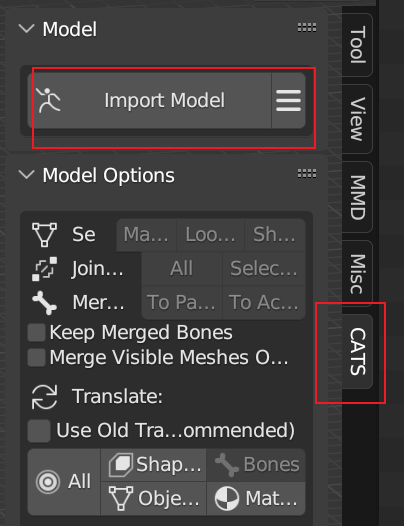
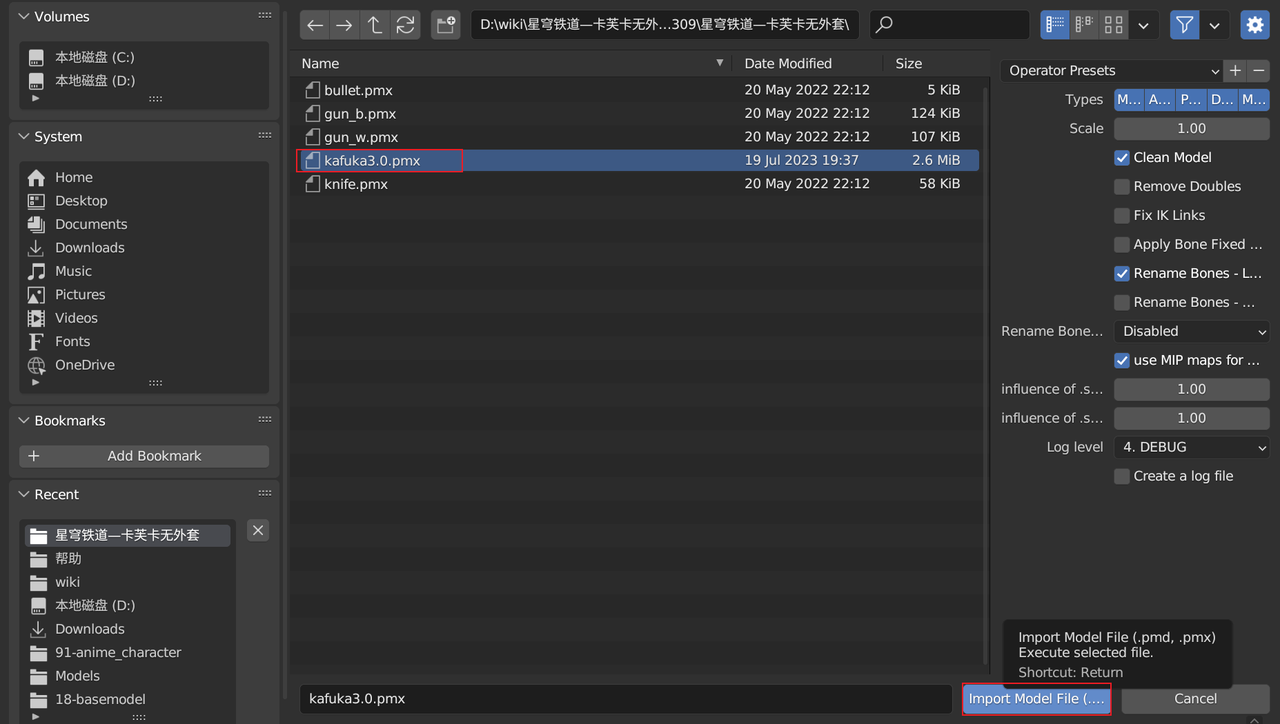
- The model is successfully imported. However, the model has no materials and textures.
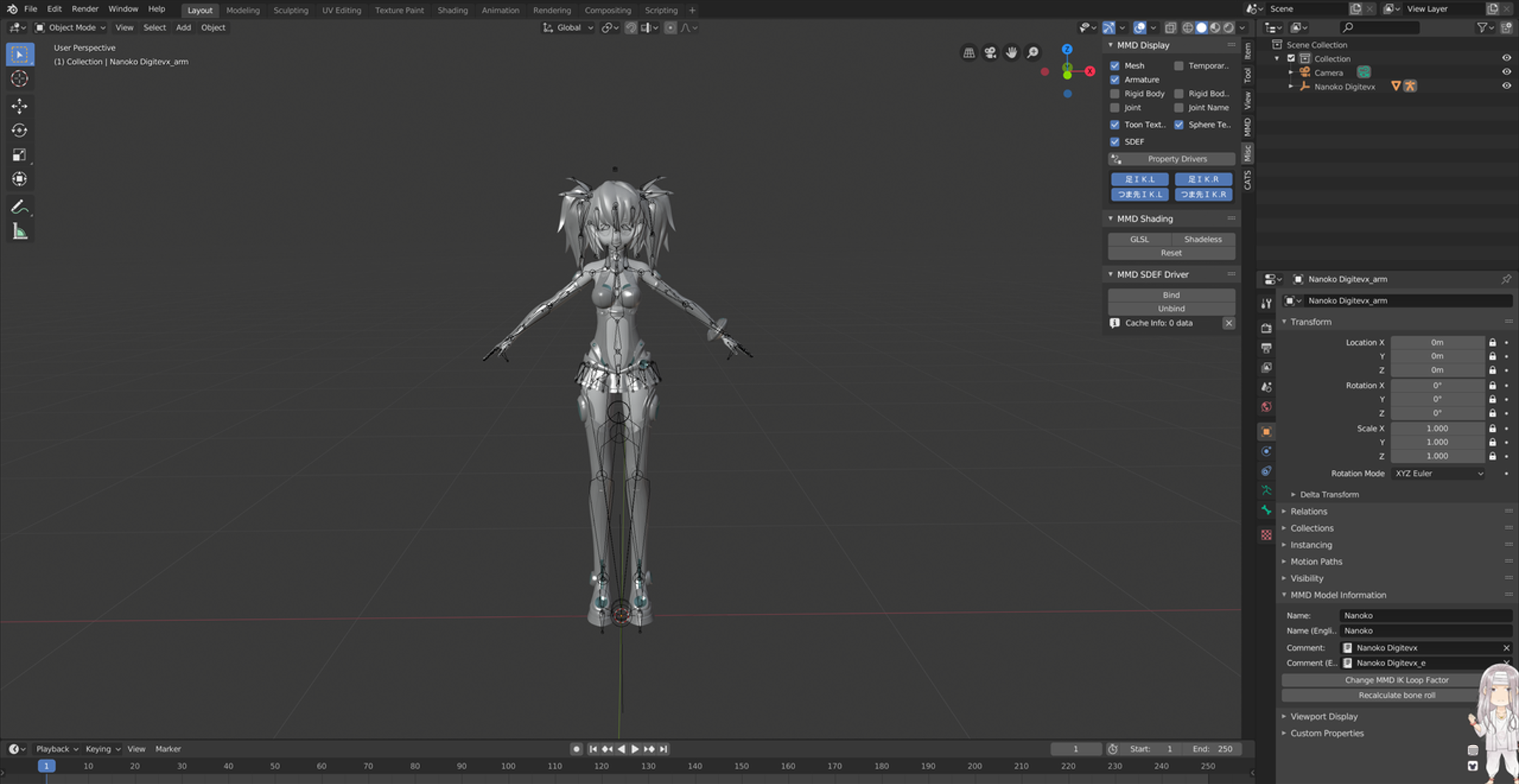
- Select Misc and click Shadeless. Now the model has textures.
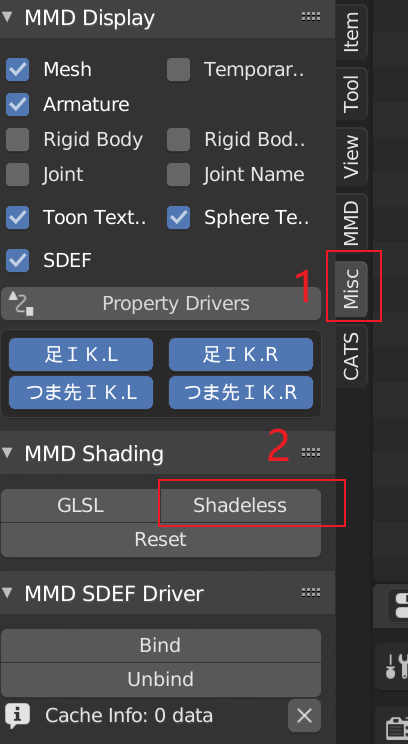
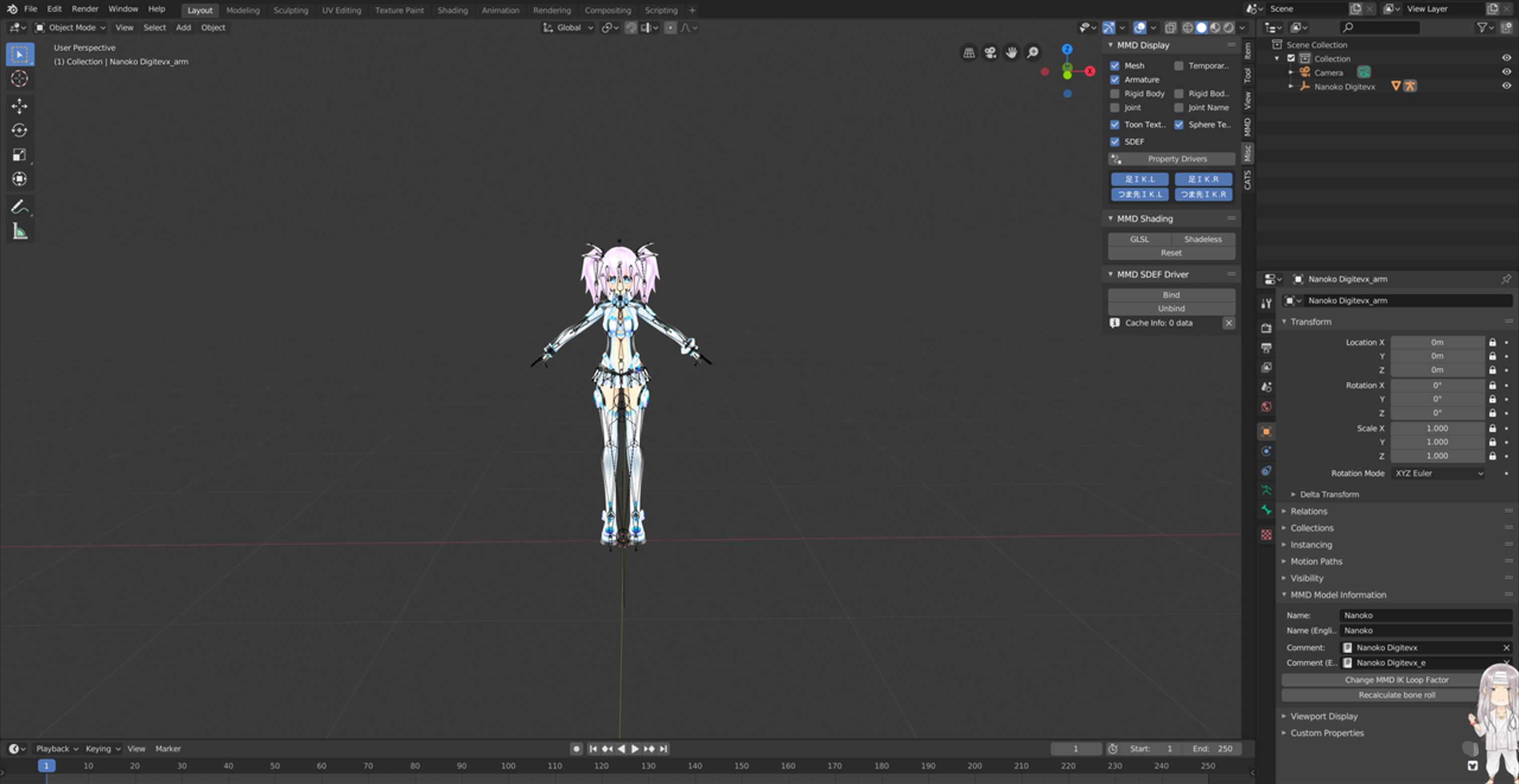
- Select Cats and click Export Model.
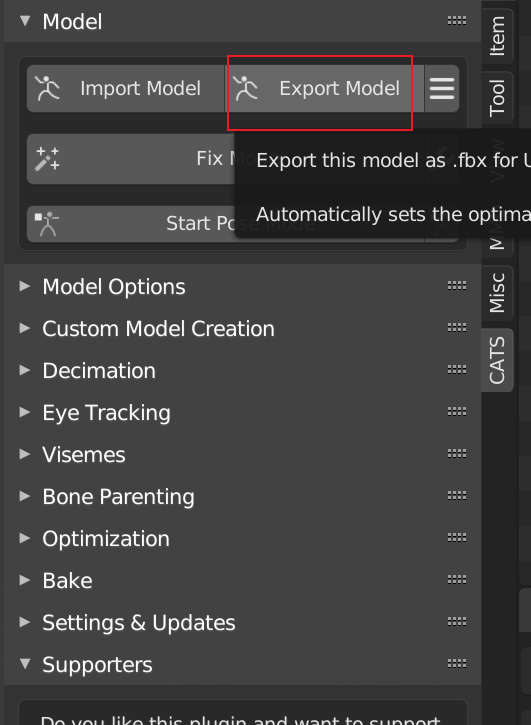
- Select the path for saving the exported model and click Export FBX in the upper-right corner. Then you can find the FBX model in the specified directory.
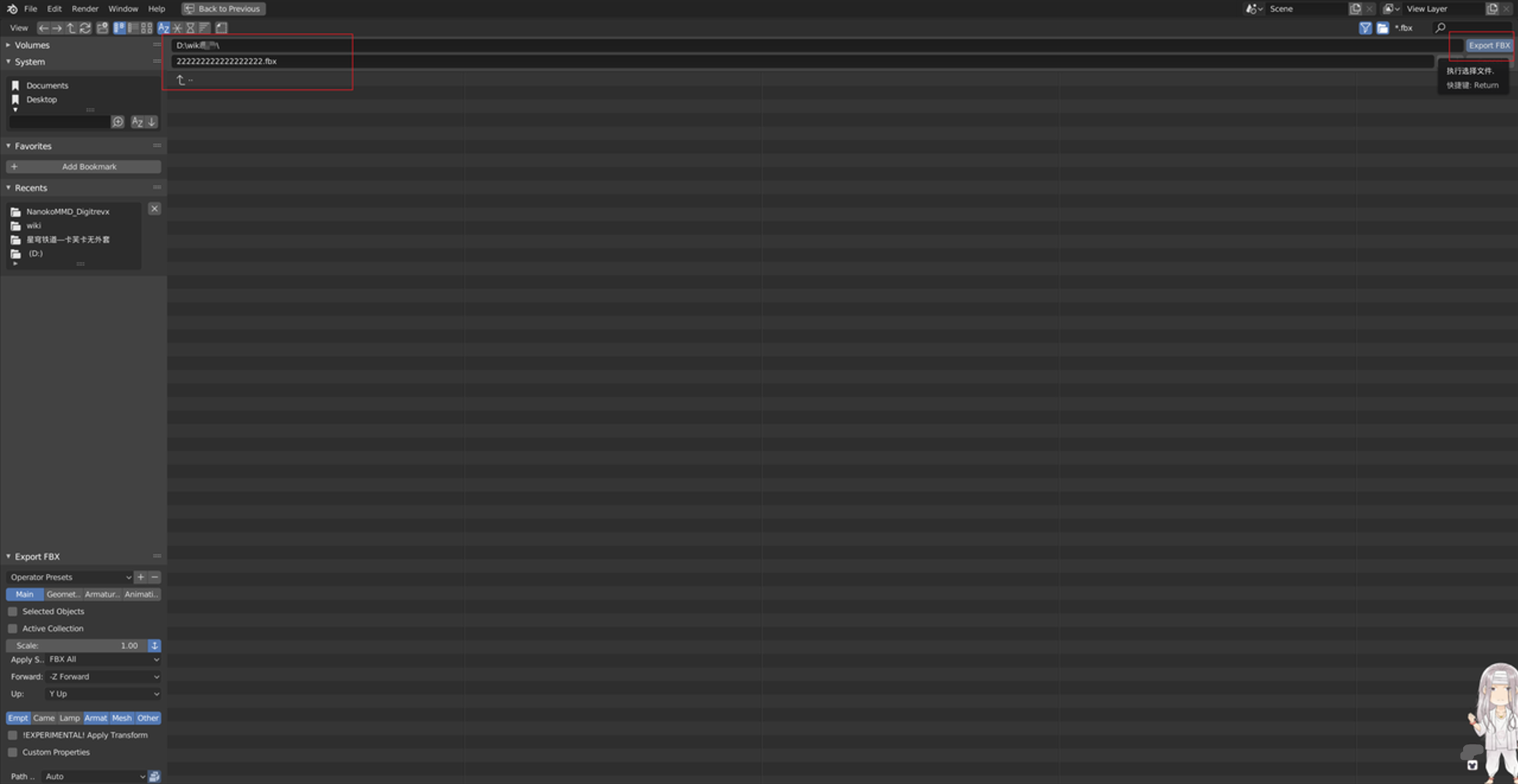
Updated 7 months ago
